(question at end)
When working from the command line, especially with Chia, it is helpful do be able to see all of your drives and their remaining space.
I do this via:
C:\>wmic logicaldisk get deviceid, volumename, description, freespace, filesystem
Description DeviceID FileSystem FreeSpace VolumeName
Local Fixed Disk C: NTFS 49162866688 Boot
Local Fixed Disk D: NTFS 20483952640 Apps
Local Fixed Disk E: NTFS 328770551808 Data
CD-ROM Disc G:
Just run:
wmic logicaldisk get deviceid, volumename, description, freespace, filesystem
…and you will see it properly on your Windows PC.
I put the above “wmic” command into a drives.bat file, for simplicity and keystroke savings.
On my Chia computer, I mount external hard drives via “mount points”
(via disk management, change drive letters)
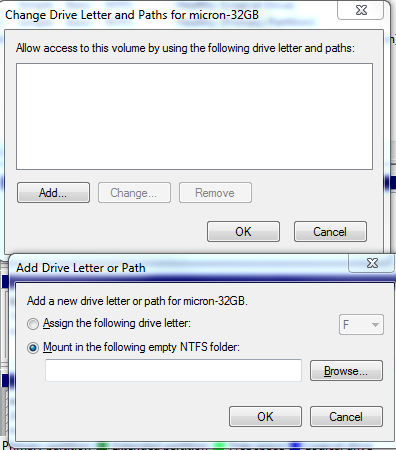
It works great. But now “wmic” does not recognize the external drives in its results.
Even “file explorer” does not show the mounted, external drives.
The drives are there and can be fully accessed with no problems. They just do not show up as drives that get displayed in the usual places that show drives with letters.
Does anyone know how to tell Windows 10 to report on the mounted drvies?
By the way, in case anyone is wondering why someone would mount the drives, rather than using drive letters, there are two main reasons:
-
Although you have 26 drive letters in total, that is a limitation that can be reached. And Chia is a good example of a program that could have you run out of drive letters.
-
By mounting the drives, the drives behave the same as Linux mount points.
You can mount the drives anywhere in your file systems, and you can name the mount points anything you want. There is no limit, other than whatever Windows can handle via its kernel (or whatever Windows is programmed for).
But the darn mount points act like ordinary directories, and you cannot check the drive space via most conventional means. I use the command prompt and run “dir” while on the mount point. Other than that, I am stumped.
Anyone know how to tell “wmic” or any other program to report on USB drives mounted as directory mount points?
Thank you.