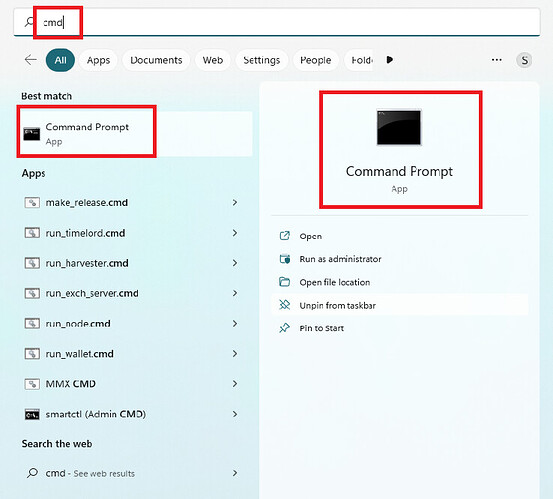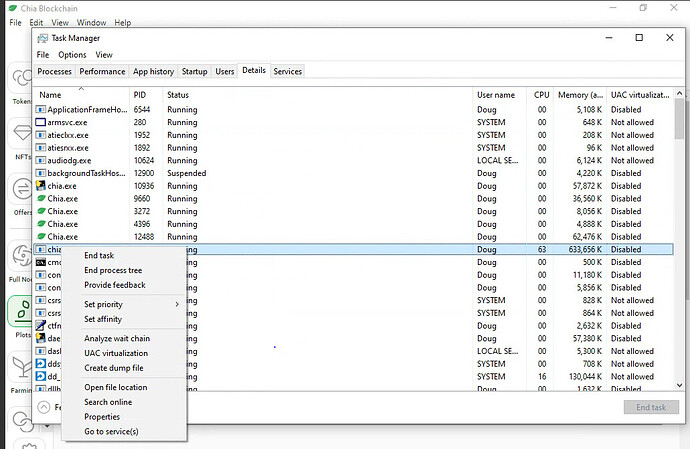As far at the chia_plot process I don’t see it in the list either. Should it be running the entire time until it transfers to the final drive. It was there in the beginning and now it’s gone.
It looks to me that in 1.6.2, they screwed up communication between GUI and MM and MM just aborted but Chia doesn’t give a damn to kill that cmd window, neither report the error (as it is not on your screenshots). At least that would be my best bet right now.
How familiar are you with CLI? Could you run MM from the command line?
Also, do you need to run that chia wallet, or you are just running it to get MM running?
One more thing, go to Event Viewer / Windows Logs / System, and check whether you see errors there (red icon on the left). Maybe MM barfed as it had not enough RAM, if that is the case, it should be an entry in the Event Log.
I am not very familiar with the cli at all but I may have to learn. I am currently using the wallet to farm my existing plots and to be plotting. I am on flexpool. Can I get into the command line from the GUI wallet? or do I have to download a different version?
In the event log I do not see any errors unless I go back to September.
I have not plotted using Chia GUI for really long time, so maybe you can help me here. When you are on the page to start plotting and about to click START, do you see a line somewhere at the bottom that says something like
chia_plot.exe -n 1 -r 5 ...
Also, as you are on flexpool and have relatively weak box, I think that you may want to switch to their FlexFarmer.
No, CLI is just an old DOS prompt, you can type in the search field “cmd” and, and the very first thing should be “Command Prompt” with a black box to the right.
Thanks for the help @Jacek i dont see a command like that. Can i run the chia wallet for plotting and not farming? And then use flexpool for the farming?
I’ll look into the cli. Where do i go to find the various commands?
Im trying the chia plotter see if that dies anything different.
I’ll have to check back in the morning.
Thanks
Click on this one
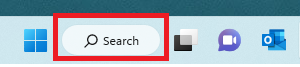
You should get this window
You need to type in that upper left red rectangle “cmd” to have it show those two other red rectangles. You click on either one, and you have cmd line working.
It is really easy once you start with it.
I have never run chia wallet by itself, so cannot help you navigating it. Maybe someone else could jump in.
This is my chia path
cd C:\Program Files\chia\resources\app.asar.unpacked\daemon
In Task Manger, change to the “Details” tab, look under the “Command line” column. That column will show you the exact command that is running for whichever process you are checking.
If you do not have a “Command line” column, then right-click on any column heading, and then choose “Select columns”. From that dialog box, add the “Command line” column.
So now you should be in Task Manager, under the “Details” tab, and looking at your “Command line” column.
When you find the line for your madmax job (it will probably have “create_plot.exe” as its name in the “Name” column (which will likely be your first column), you will then have access to seeing exactly the command line that the GUI is running. Here’s how:
Once you identify the “create_plot.exe” line, or the “madmax” line (I am not sure what it will display, because you are running madmax from your GUI, which kicks off the job slightly differently from how it would look if kicked off from the command prompt), you can click on that line, and then press “ctrl-c”.
That will copy that entire line of information to your clipboard. Then, paste it into notepad.
If you stretch out your notepad window, and delete all of the non-essential information from the other columns that also got pasted, you will finally see the exact command line that the GUI is running, along with all of the options (such as your farmer key, your pool key, etc).
All of those options can help you determine what you need to run the command on your own from the command prompt.
Once at the command prompt, to run your madmax job, you will need to “cd” to the directory where you have “chia_plot.exe” installed (note that "chia_plot.exe is madmax).
At the command prompt, run the following:
dir/b/s chia_plot.exe
The above should show you the exact location of your “chia_plot.exe” executable.
Use the “cd” command to navigate to that directory.
Once you are in the madmax directory, if you type “dir”, you should see “chia_plot.exe”.
If you then type:
chia_plot.exe …
with all of the required arguments (most of which you will have gotten from what you pasted into notepad), then your madmax job will run from that command line.
I suggest that you put your command line into a file with a .bat extension.
Then, whenever you want to run your madmax plotting job, you simply type:
examplename.bat
and it will run.
You might not get all of the arguments correct the first time you try. So you might have to tweak your arguments until you nail it down. By having it in a .bat file, it will simplify your efforts.
Note that you can run:
chia_plot.exe --help
… which will provide more information.
@seymour.krelborn Thank you for all the help. I’ll have to dig i to this probably over tge weekend.
Point of clarification:
Where I wrote that you can run:
chia_plot.exe --help
Note that there are 2 dashes preceding the word help.
For mmx the line looks like this more
mmx_plot.exe -n 1 -k 30 -x 11337
run memtest for HW issues. run smart long test
most importantly do not use GUI, especially in Windows. It is full of bugs since beginning. You can run plotting from CLI even in Windows.
I used to have stuck plotting regurarly. You can use MadMax now.
Thank You for your help. I’m making some progress. I have my farming running through flexfarmer by command line. and I found my chia_plot dir and was able to do the help command.
I tried opening up in task manager the details and copying them but it is not working for me. Maybe it’s because I have windows10 home or they updated something but when I right click the line this is what I am seeing. I looked through all these options and I am still not seeing all the info to put in the command line.
I"m pretty sure after messing with the flex farmer and looking online I’ll figure out what to put in the command line for mad max. Do you know anywhere there is a template I can work off of?
Thanks for your help.
I also have Windows 10 Home.
For some reason, right-clicking a line in the details tab will not offer you “copy” from the menu.
So do not right-click.
Just click on a line, and press:
ctrl-c
The above will copy the line that you clicked on.
You can then paste it into notepad and remove the superfluous data that is unrelated to the data you are seeking.
I never used flexfarmer, or a pool. I can advise you only for solo plotting’s command line.
If you perform the above “ctrl-c”, etc, and still need additional help for solo command line arguments and values, let me know.
i see in mad max info about doing chia keys show to find the info, but I am not sure what directory to run that command.
Here is the information I am trying to find for my setup.
-p, --poolkey arg Pool Public Key (48 bytes)
-c, --contract arg Pool Contract Address (62 chars)
-f, --farmerkey arg Farmer Public Key (48 bytes)
Would anyone be able to help me figure out how to find this out?
Thank You
I’m trying to use the windows CLI for mad max chia plotter.
Do you know where I find out the information for these?
The farmer public key should be easy enough, it’s “chia keys show” once you have CLI fired up.
The pool contract address I got from hovering over a completed plot in GUI, it’s right there in the details, or hover over the question mark in the GUI next to the NFT for your pool.
Did you add the “Command line” column into Task Manager?
I am asking, because in your image…:
…I do not see the “Command line” column.
If you did not add that column, then the data from that missing column will not be copied to your clipboard when you press ctrl-c, and that data will not be pasted into notepad.
The command:
chia keys show
…will show you the values for the “-p” and the “-f” arguments.
I cannot help you with the “-c” value.
If you plot using that argument via the GUI, then my directions for copying it from Task Manager should contain that information.