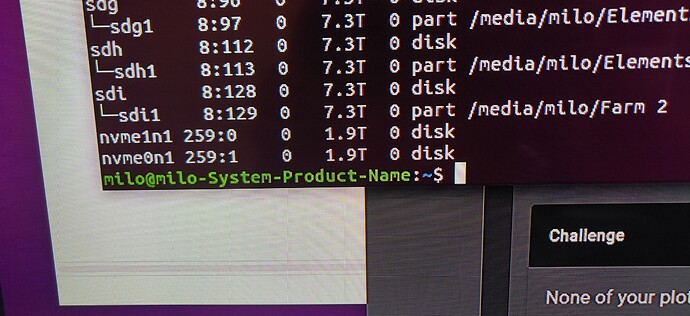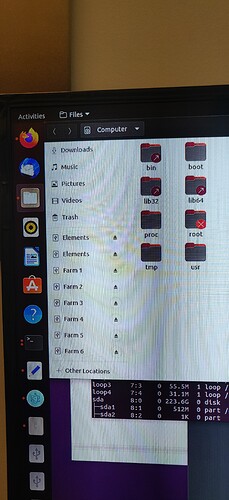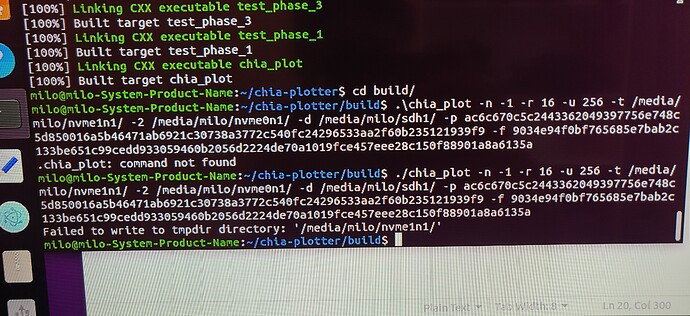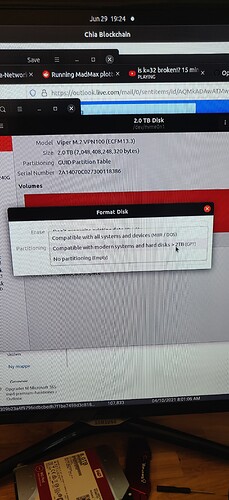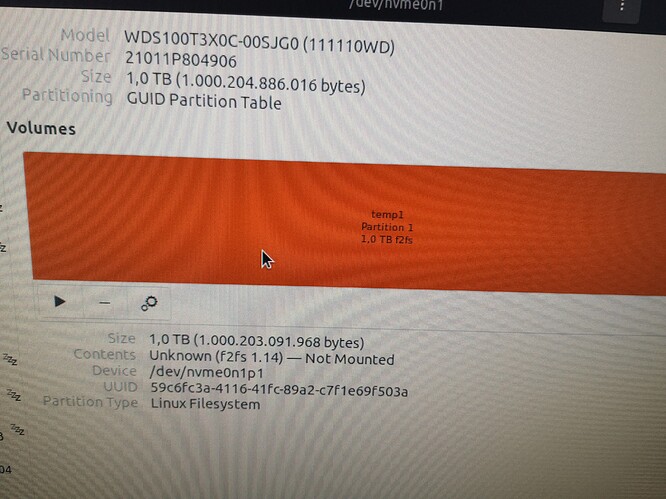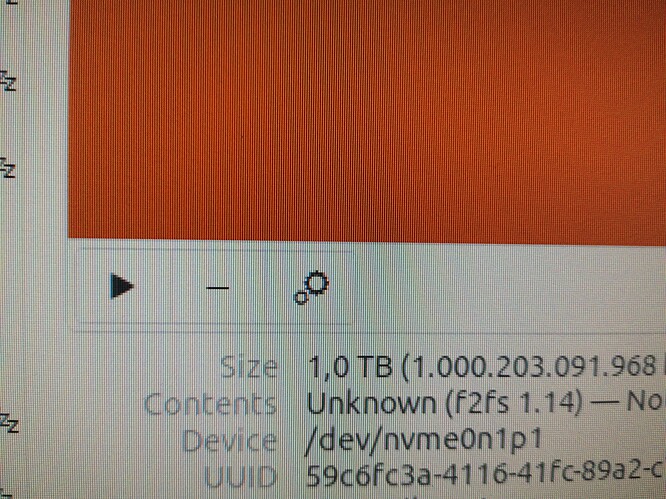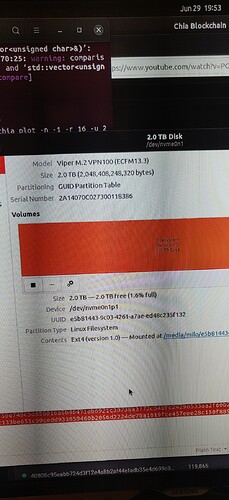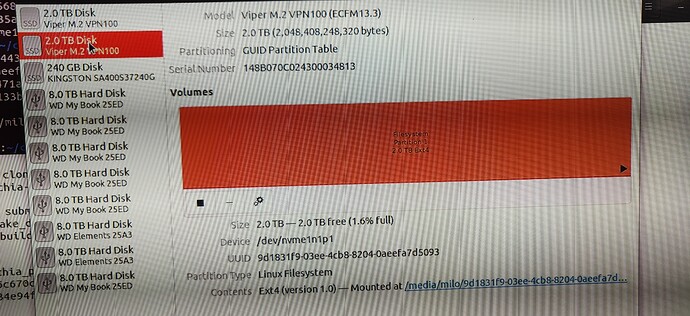Adam22
1
Hi so i used to use this line in windows :
.\chia_plot -n -1 -r 16 -u 256 -t “F:” -2 “G:” -d “J:” -p “ac6c670c5c2443362049397756e748c5d850016a5b46471ab6921c30738a3772c540fc24296533aa2f60b235121939f9” -f “9034e94f0bf765685e7bab2c133be651c99cedd933059460b2056d2224de70a1019fce457eee28c150f88901a8a6135a”
And just recently changed to Ubuntu, but candy locate my nvmes as temp1 and temp2 …
I need help converting the windows script to Ubuntu, hope it gives sens 
Drives in ubuntu are referenced as path. Also drive need to be mounted which is no necessarily by default.
Here are some terminal commands to know what you have mounted
df -h
or
lsblk
or you can use the GUI and open the DISk app. This will show the drives it has recognized.
regarding the path for the disks most cases will either be /mnt/DISKMOUNTNAME or /media/PROFILENAME/DISKMOUNTNAME
1 Like
Voodoo
3
Go to the file explorer and find your drives (might be under “other locations”)
- double-click the drive so it gets mounted (=usable)
- top left of the file explorer there is a drop down menu, select properties, you will see the path where the drive is mounted
Linux does’t use drive letters like windows so a full path will look something like this:
/media/temp1/
so:
.\chia_plot -n -1 -r 16 -u 256 -t /media/temp1/ -2 /media/temp2/ -d /media/destination/ -p
Note that Linux is case sensitive so pay attention to capitol or small letters
If you used those drives in Windows before, better reformat them to Linux file system (ext4)
- click the menu at the left bottom and search for disks
- delete the existing windows partitions and the create a new partition with standard options for use in linux
1 Like
Adam22
4
I think i have found them, it is the 2 in the bottom
Adam22
5
So it will be :
.\chia_plot -n -1 -r 16 -u 256 -t /media/nvme1n1/ -2 /media/nvme0n1/ -d /media/sdh1/ -p
don´t forget ur username, /media/milo/…
1 Like
Adam22
7
Thanks, do you think this line above is correct?
Adam22
8
Where in the line would i put it ?
Adam22
9
.\chia_plot -n -1 -r 16 -u 256 -t /media/nvme1n1/ -2 /media/nvme0n1/ -d /media/sdh1/ -p ac6c670c5c2443362049397756e748c5d850016a5b46471ab6921c30738a3772c540fc24296533aa2f60b235121939f9 -f 9034e94f0bf765685e7bab2c133be651c99cedd933059460b2056d2224de70a1019fce457eee28c150f88901a8a6135a
Voodoo
10
Go to the file explorer and find your drives (might be under “other locations”)
- double-click the drive so it gets mounted (=usable)
- top left of the file explorer there is a drop down menu, select properties, you will see the path where the drive is mounted
Adam22
12
.\chia_plot -n -1 -r 16 -u 256 -t /media/milo/nvme1n1/ -2 /media/milo/nvme0n1/ -d /media/milo/sdh1/ -p ac6c670c5c2443362049397756e748c5d850016a5b46471ab6921c30738a3772c540fc24296533aa2f60b235121939f9 -f 9034e94f0bf765685e7bab2c133be651c99cedd933059460b2056d2224de70a1019fce457eee28c150f88901a8a6135a
yeah, looks good. just give it a try, if somethin wrong it won´t start
Adam22
15
It said failed to write to tmpdir …
Adam22
16
Hi again, i can’t fint the ext4 format ?
are u sure it´s the correct path? just right click on your nvme and properties, there u should see the correct path
Voodoo
18
Use these controls, fist press the - to erase the partition
Then click the + to add new partition
Afterward press the “play” symbol to mount/activate
1 Like
Adam22
19
Yes, it says : /dev/nvme0n1p1
Adam22
20
I have done it  but same problem
but same problem