Go to advance system option or config i forgot,
On performance section find your drive and set it as not paged.
The ssd is used as a virtual memory which you can move it to your C drive
Go to advance system option or config i forgot,
On performance section find your drive and set it as not paged.
The ssd is used as a virtual memory which you can move it to your C drive
Maybe its a weird recycle bin thing.
When I view my empty nvme you can see a recycle bin folder. (This will not appear from Hidden Files, but rather from removing the view option for Hide Protected OS files, screenshot below).
Go into your recycle bin and select properties and remove the recycle bin folder from the drive. I’m not sure… just trying options here ![]()
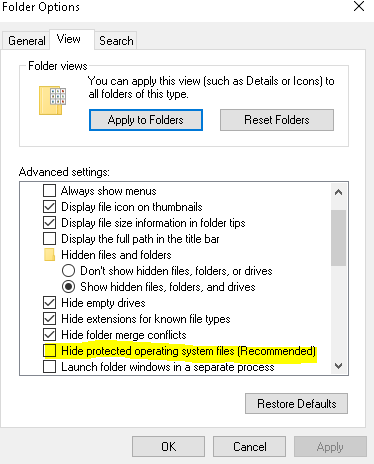
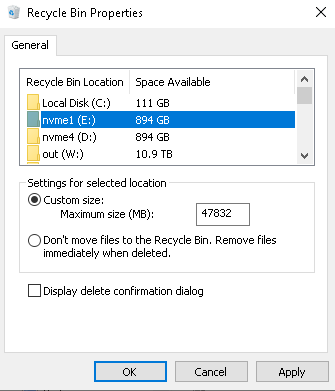
Good thinking! I had forgotten that was manageable per disk! I will take a look at it and turn it off for my temps - do not need it!
yes this was a good tip, I cleared all the recycle bin from my drives and suddenly I have 500GB extra space on some of them
That could be it, the recycle bin was allowing up to 47gb for that drive. I’ve disabled it so we’ll see if it comes back. The only thing still bothering me is that when the space was still being used, it showed nothing in disk cleanup for recycle bin.
Yeah - though I am wondering if there was some kind of logical reserve even though there was no actual stuff in the bin that was messing up the reported space. I guess we will see! I am hoping so!
Well, there is still something bonkers going on. I noticed that one of my temp drives was reporting basically full so I decided to check it out. Here is what I found:
The file explorer GUI is showing 288 MB free out of 465 GB:
If I go in and select all files on the disk (including the hidden system files) and get their total size it is only 342 GB:
Which WinDirStat agrees with:
Except that is doesn’t:
So I still have no idea what is going on
There are no page files or recycle bins on the drive and the recycle folder that is there is empty anyway…
And whatever the cause the loss of space is real - the last 40 minutes of the log for the plotting queue to drive M: is all:
Only wrote 0 of 1048554 bytes at offset 555733620 to “m:\plot-k32-2021-06-06-19-16-f2c19738b69237e39f60e3dda172879141cd7a5045cff8872d476947e2543783.plot.p1.t3.sort_bucket_036.tmp” with length 555737088. Error 1. Retrying in five minutes.
Over and over
Edited to add:
Hmmm…ran chkdsk on it while it was in that state - just a regular scan, no /f and no errors were found…
…and now it is reporting the correct space.
No idea why that would do anything or how that would happen, but I am going to try it again the next time I see it happen and if it works again set up a job to run chkdsk on my temp drives every hour or so
Edited again to add the chkdsk log in case anyone can tell anything from it:
Chkdsk was executed in scan mode on a volume snapshot.
Checking file system on M:
Volume label is ChiaTemp1.
Stage 1: Examining basic file system structure …
1792 file records processed. File verification completed.
Phase duration (File record verification): 243.85 milliseconds.
522 large file records processed. Phase duration (Orphan file record recovery): 0.00 milliseconds.
0 bad file records processed. Phase duration (Bad file record checking): 0.70 milliseconds.
Stage 2: Examining file name linkage …
3 reparse records processed. 1826 index entries processed. Index verification completed.
Phase duration (Index verification): 18.57 milliseconds.
Phase duration (Orphan reconnection): 6.29 milliseconds.
Phase duration (Orphan recovery to lost and found): 7.31 milliseconds.
3 reparse records processed. Phase duration (Reparse point and Object ID verification): 3.01 milliseconds.
Stage 3: Examining security descriptors …
Security descriptor verification completed.
Phase duration (Security descriptor verification): 0.95 milliseconds.
17 data files processed. Phase duration (Data attribute verification): 2.44 milliseconds.
Windows has scanned the file system and found no problems.
No further action is required.
488369151 KB total disk space.
459936748 KB in 716 files.
588 KB in 19 indexes.
82695 KB in use by the system.
65536 KB occupied by the log file.
28349120 KB available on disk.
4096 bytes in each allocation unit.
122092287 total allocation units on disk.
7087280 allocation units available on disk.
Total duration: 284.90 milliseconds (284 ms).
Stage 1: Examining basic file system structure …
Stage 2: Examining file name linkage …
Stage 3: Examining security descriptors …
Ya thas weird man. Perhaps the files are reserving space on the drive during plotting… Like they’re not actually written yet but the space is reserved so it appears to be full?
Also side not… the recycle bin change only worked for me after a system restart
Well, it happened again and running chkdsk on the drive freed up the phantom (in this case) 38 GB of space, allowing the plots to continue, so I have just gone ahead and set up a job to run it every hour on all of my temp drives. Wish I knew the root cause, but it looks like this will be a solution at least.
Yeah this just happened again to me on a separate system. It has 3 temp drives, 2 I have been plotting on for a few weeks with no issues and one I added yesterday. It is the one I added yesterday that is showing 40.0gb used. It’s only a 480gb drive, indexing is off and recycle bin is empty. I have successfully created a whole 2 plots on it so far, no errors. Used for nothing else.
Try running chkdsk (open the drive properties, go to tools, select check for errors) and see if that frees up the space. It won’t interfere with you using the disc at the same time and there’s no need to restart or anything.
I ran error checking, and it still showed the 40gb in use (yes I refreshed the file explorer). However, I shut the pc down because I had to pull out a video card and when I started it back up the space was free again.
I have seen that too. Not sure why chkdsk works for me and not you…
I had that happen to me yesterday. Nothing worked and my plotting was at 100% for 4 plots after about 7/8+ hours. Nothing I tried worked. I stopped plotting. Then I reformatted my logical drive (RAID 2x 512GB NVMe) and then began plotting again. Boy was I pissed off. I am careful now not to place all plot temp files on the root of the drive and all of the plots on the root of the HDD. I plot each plot to its own folder on the temp (temp1, temp 2 etc) and save to temp storage on the plotter before moving to the NAS (plots1, plots2 etc). No more than 1 plot is stored in each folder and no more than 1 plotting process is hitting each temp folder at each time. I have had best luck going that route.
Why do you only plot to folders instead of directly on the root? Aside from personal preference or organization what benefit is there? You kinda lost me, thanks.
Well… on smaller drives, you can get the whole 40GB left and unable to plot till you free up some space. What folders for each temp allows me to do is kill chia plotting processes (I should only have around 4 if I plot 4) and then delete the temp folder assigned to the process I killed. Then I finish the remaining 3 plots, reboot then start plotting 4 again. I have only had to do this 1 time and not since 1.1.6. Now, I just do it for organization and habit. Mainly so I know which plot was started when and was assigned when. I track finish times in Windows as well based on folder and file update times as well as in Chia log. I am trying still, to speed up my processes.
As for long term storage and farming: I just have all my plots on the root of the RAID drive and the root of my USB drives. No reason to create individual folders per plot. Makes things too complicated there since I have 120+ plots.
One final follow-up on this:
Since setting up the chkdsk job I have not had any further issues with mysterious used space on either of my machines, and I’m able to do about 24 plots a day with no babysitting required!
The recycle bin will lie to you. Don’t just trust that it is empty, you should disable it for those drives.