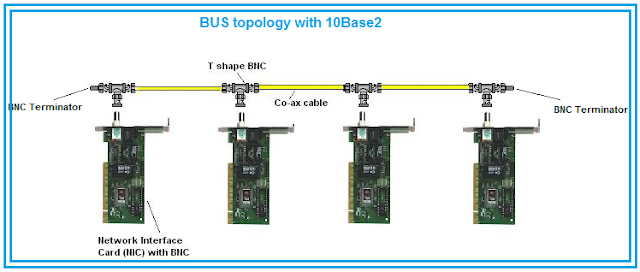Gigahorse GPU Plotter Simple Plotting Guide (Ubuntu)
Plotting with Gigahorse GPU
Step 1: Download https://github.com/madMAx43v3r/chia-gigahorse/raw/master/cuda-plotter/linux/x86_64/cuda_plot_k32
(download the k33 version to plot k33, k33 is suggested if you have 256G or more RAM as you will need to replot to k33 in the distant future, note that k33 will double your memory requirements)
Step 2: Convert cuda_plot to executable
go to downloads or wherever you downloaded the file using command cd Downloads
then use the command chmod +x cuda_plot_k32
Step 3: Install latest nvida cuda drivers
This can be done in terminal using command:
sudo apt install nvidia-driver-525 nvidia-cuda-toolkit clinfo
Step 4: Run the Plotter, go to where you downloaded the file via cd Downloads
Command for 256G RAM
sudo ./cuda_plot_k32 -C x -n y -r 1 -t firstssd -d HDD -c xch16aak27z0vqyf4dechwcnt86ptyp3p0fa3xjqc458n6fn09x33rmsdmqm0t -f a89785319d88bcecec571343ca99ef376c7bbb2563ebb9b56b5fa2d307dc9cf8c98f0070b371ee2567b4a859fb8692ba
256G Example
sudo ./cuda_plot_k32 -C 7 -n 20 -r 1 -t /media/misher/writable/ -d /media/misher/HDD19/ -c xch16aak27z0vqyf4dechwcnt86ptyp3p0fa3xjqc458n6fn09x33rmsdmqm0t -f a89785319d88bcecec571343ca99ef376c7bbb2563ebb9b56b5fa2d307dc9cf8c98f0070b371ee2567b4a859fb8692ba
Command for 128G RAM
sudo ./cuda_plot_k32 -C x -n y -r 1 -t firstssd -2 secondssd -d HDD -c xch16aak27z0vqyf4dechwcnt86ptyp3p0fa3xjqc458n6fn09x33rmsdmqm0t -f a89785319d88bcecec571343ca99ef376c7bbb2563ebb9b56b5fa2d307dc9cf8c98f0070b371ee2567b4a859fb8692ba
128G Example
sudo ./cuda_plot_k32 -C 7 -n 20 -r 1 -t /media/misher/writable/ -2 /mnt/writeable2/ -d /media/misher/HDD19/ -c xch16aak27z0vqyf4dechwcnt86ptyp3p0fa3xjqc458n6fn09x33rmsdmqm0t -f a89785319d88bcecec571343ca99ef376c7bbb2563ebb9b56b5fa2d307dc9cf8c98f0070b371ee2567b4a859fb8692ba
Command for 64G RAM
sudo ./cuda_plot_k32 -C x -n y -r 1 -t firstssd -2 secondssd -3 thirdssd -d HDD -c xch16aak27z0vqyf4dechwcnt86ptyp3p0fa3xjqc458n6fn09x33rmsdmqm0t -f a89785319d88bcecec571343ca99ef376c7bbb2563ebb9b56b5fa2d307dc9cf8c98f0070b371ee2567b4a859fb8692ba
64G Example
sudo ./cuda_plot_k32 -C 7 -n 20 -r 1 -t /media/misher/writable/ -2 /mnt/writeable2/ -3 /mnt/writeable3/ -d /media/misher/HDD19/ -c xch16aak27z0vqyf4dechwcnt86ptyp3p0fa3xjqc458n6fn09x33rmsdmqm0t -f a89785319d88bcecec571343ca99ef376c7bbb2563ebb9b56b5fa2d307dc9cf8c98f0070b371ee2567b4a859fb8692ba
x=compression level
y=# of plots to make
-t=temporary drive (a fast ssd is needed)
-2=2nd temporary drive (a fast ssd is needed)
-3=3rd temporary drive (a fast ssd is needed)
-d=HDD to copy plots to
-c pool contract address (if use default you will only be able to use Flexpool using Flexfarmer)
-f farmer key (if use default you will only be able to use Flexpool using Flexfarmer)
Notes:
Gigahorse works for Nvidia GPUs only
You can use the same ssd for –t -2 -3 but this will slow things down.
256G will go the fastest, 64G will go the slowest. 128G Is the minimum recommended.
Level 7 or 8 is the recommended compression level. Please do your own research.
AMD plotting and farming is not currently supported. AMD farming is coming soon.
This guide is for beginners using Ubuntu GUI. Advanced users can read the instructions on madMAx’s Github and discord. Features like –d and others are very useful.
Your RAM, GPU, SSD, CPU, etc. will get hot. Make sure to maintain proper airflow to maintain fast plotting speeds.
Note that if you use my example to plot without a node you can use the below to farm those plots on FlexFarmer. Make sure to set payout address in FlexFarmer config to your own:
farmer_secret_key: “0x7008eacbb589edd7c5ae4e55e3c3907e9e6a440dc004b2a55b7b021d6beb62a8” # Used to sign partials and blocks
launcher_id: “0x289f0b0d330aa7814e14fa6cf9db115551c430d46752aa678bd5e424c84c5689” # Identifier of your Plot NFT