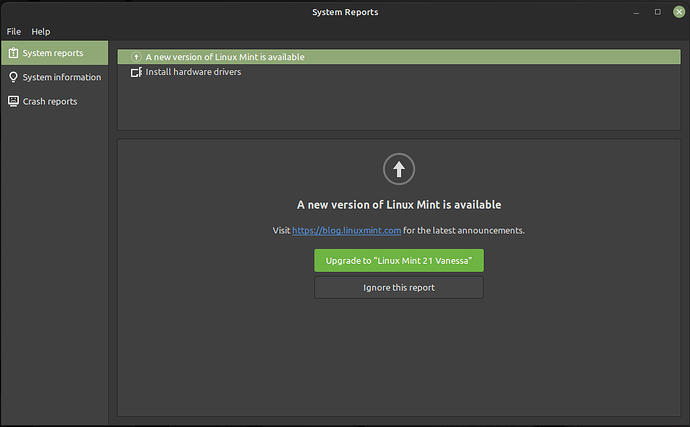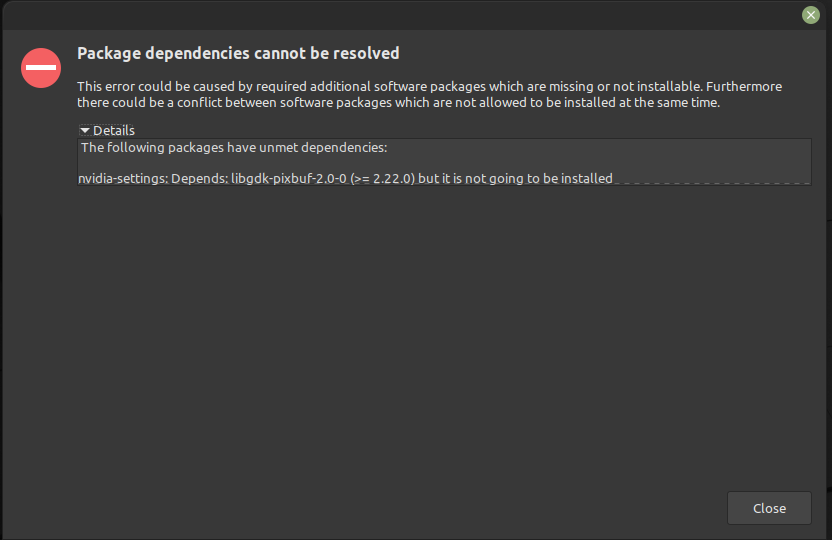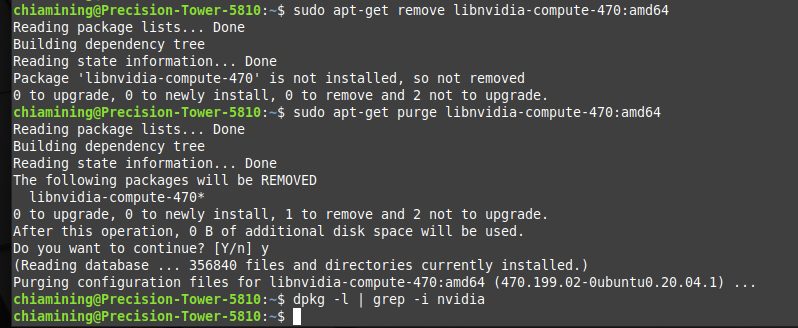So, I decided to see if I could get Cuda plotting working in Linux, again.
I’m using Linux Mint 20.3, which I have installed on an SSD from plotting last year. The system tells me there is an update available to Mint 21, so I click the upgrade button.
Except its not an upgrade button!!! It takes me to a webpage with some instructions, which don’t work, so I abandon that idea.
Driver Manager tells me I need to update my display drivers, I click to open, enter the password, and nothing, it never opens - gave up Googling that one.
Found this for updating the drivers Easy Linux Tips Project: NVIDIA: how to install the latest video card drivers which sounds like what I need.
So I follow the guide, and get to this point.
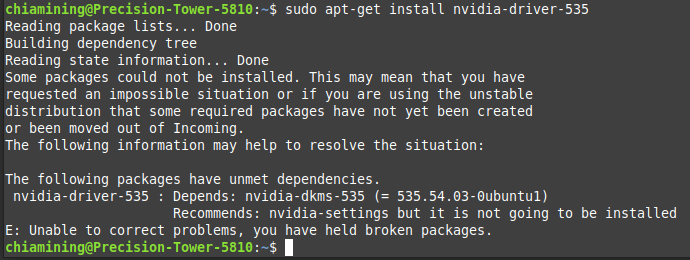
Which kind off implies that I need Nvidia-Settings, so off to Google I go yet again.
Find this page Linux Mint - Community
Click the install button, and I get this.
Round and round in circles I go, could have done this in a few minutes on Windows, spent over an hour getting nowhere!
So how do I update the Nvidia driver without going round in circles please?