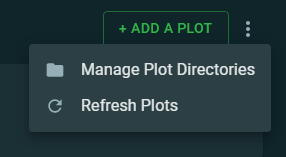@cl4ud1u:
I do not know of a quick method. I have three suggestions that involve some time, but should reveal the culprit drive. My suggestions are based on your assertion that one drive is not farming (your harvester is not seeing one drive’s plots).
- In your config.yaml, comment out the first drive that you have listed. Save your edit. Wait 2-3 minutes to see if your plot count changes.
If your plot count changes / lowers, then that drive was being seen by your harvester (it is not the culprit). So remove the comment in your config.yaml file, save your edit, and wait to see your plot count go back up.
Repeat for the next drive.
Eventually, when you comment out one of your drives, your plot count will not go down. That would mean that it was already not being included by your harvester. You found your culprit.
Make a copy of your config.yaml file, before you do any edits.
- You can create a directory on one of your drives. Then, on that drive, move your plots into that directory (since it is on the same file system, the move should take less than one second). Wait 2-3 minutes. If your plot count goes down, then that drive was being seen by your harvester.
Move your plots back to where you had them, and wait for your plot count to go back to where it was.
Repeat for your next drive.
Eventually, when you move your plots to some other directory, your plot count will not go down. That would mean that that drive was already not being included by your harvester. You found your culprit.
- You can power off one drive, wait 2-3 minutes, and see if your plot count goes down.
If it goes down, then that drive was being seen by your harvester. Power it back on, and wait until the plot count goes back up.
Repeat the power off / on procedure, until you find a drive where powering it off does not change your plot count. That will be your culprit.
There might be some 3rd party tool that would quickly identify the drive in question. I am not aware of any – but they might exist. I would not trust any 3rd party tools for my Chia boxes.
Perhaps someone else will offer a faster, easier solution. If not, you have three options to nail down the culprit.
Number 1 would be my choice. But you have to be extremely careful with your config.yaml edits. One character (even a space missing or in the wrong place), and you will have a world of hurt. So have a copy of your config.yaml file made, before you do anything.
And in case you are not aware, to comment out a line in your config.yaml file, insert a # symbol as the first character of that line. Also remember that Chia will not recognize any edits to your config.yaml file, until you save your change to the file.
Lastly, Chia can take 2 or 3 minutes to acknowledge your change (for any of the above three choices).