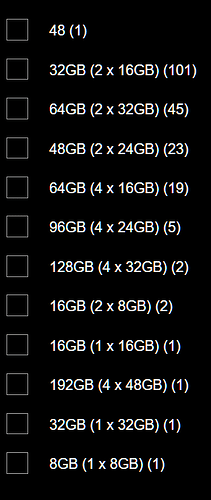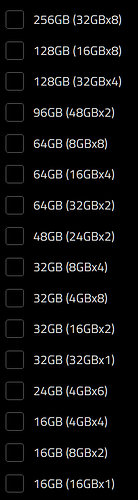Sure, first check whether you are at the latest (sudo apt update). Below is what I got running it right now:
llama@llama:~$ sudo apt update
[sudo] password for llama:
Get:1 http://security.ubuntu.com/ubuntu jammy-security InRelease [110 kB]
Hit:2 http://us.archive.ubuntu.com/ubuntu jammy InRelease
Get:3 http://us.archive.ubuntu.com/ubuntu jammy-updates InRelease [119 kB]
Get:4 http://security.ubuntu.com/ubuntu jammy-security/main amd64 Packages [1,109 kB]
Hit:5 http://us.archive.ubuntu.com/ubuntu jammy-backports InRelease
Get:6 http://us.archive.ubuntu.com/ubuntu jammy-updates/main amd64 Packages [1,325 kB]
Get:7 http://security.ubuntu.com/ubuntu jammy-security/main i386 Packages [393 kB]
Get:8 http://security.ubuntu.com/ubuntu jammy-security/main Translation-en [207 kB]
Get:9 http://security.ubuntu.com/ubuntu jammy-security/universe i386 Packages [588 kB]
Get:10 http://security.ubuntu.com/ubuntu jammy-security/universe amd64 Packages [837 kB]
Get:11 http://security.ubuntu.com/ubuntu jammy-security/universe Translation-en [160 kB]
Get:12 http://us.archive.ubuntu.com/ubuntu jammy-updates/main i386 Packages [560 kB]
Get:13 http://us.archive.ubuntu.com/ubuntu jammy-updates/universe amd64 Packages [1,037 kB]
Fetched 6,446 kB in 2s (3,074 kB/s)
Reading package lists... Done
Building dependency tree... Done
Reading state information... Done
16 packages can be upgraded. Run 'apt list --upgradable' to see them.
llama@llama:~$
That takes few secs. If you have that last line there as well, run sudo apt list --upgradable
llama@llama:~$ sudo apt list --upgradable
Listing... Done
gjs/jammy-updates 1.72.4-0ubuntu0.22.04.1 amd64 [upgradable from: 1.72.2-0ubuntu1]
libgjs0g/jammy-updates 1.72.4-0ubuntu0.22.04.1 amd64 [upgradable from: 1.72.2-0ubuntu1]
libnss-systemd/jammy-updates 249.11-0ubuntu3.12 amd64 [upgradable from: 249.11-0ubuntu3.11]
libpam-systemd/jammy-updates 249.11-0ubuntu3.12 amd64 [upgradable from: 249.11-0ubuntu3.11]
libssl3/jammy-updates 3.0.2-0ubuntu1.13 amd64 [upgradable from: 3.0.2-0ubuntu1.12]
libssl3/jammy-updates 3.0.2-0ubuntu1.13 i386 [upgradable from: 3.0.2-0ubuntu1.12]
libsystemd0/jammy-updates 249.11-0ubuntu3.12 amd64 [upgradable from: 249.11-0ubuntu3.11]
libudev1/jammy-updates 249.11-0ubuntu3.12 amd64 [upgradable from: 249.11-0ubuntu3.11]
linux-firmware/jammy-updates,jammy-updates 20220329.git681281e4-0ubuntu3.26 all [upgradable from: 20220329.git681281e4-0ubuntu3.24]
openssl/jammy-updates 3.0.2-0ubuntu1.13 amd64 [upgradable from: 3.0.2-0ubuntu1.12]
python3-pil/jammy-updates,jammy-security 9.0.1-1ubuntu0.2 amd64 [upgradable from: 9.0.1-1ubuntu0.1]
systemd-oomd/jammy-updates 249.11-0ubuntu3.12 amd64 [upgradable from: 249.11-0ubuntu3.11]
systemd-sysv/jammy-updates 249.11-0ubuntu3.12 amd64 [upgradable from: 249.11-0ubuntu3.11]
systemd-timesyncd/jammy-updates 249.11-0ubuntu3.12 amd64 [upgradable from: 249.11-0ubuntu3.11]
systemd/jammy-updates 249.11-0ubuntu3.12 amd64 [upgradable from: 249.11-0ubuntu3.11]
udev/jammy-updates 249.11-0ubuntu3.12 amd64 [upgradable from: 249.11-0ubuntu3.11]
llama@llama:~$
In this one, do you see anything about nvidia drivers (just the first word on the line should tell).
After that you can run apt upgrade
llama@llama:~$ sudo apt upgrade
Reading package lists... Done
Building dependency tree... Done
Reading state information... Done
Calculating upgrade... Done
Get more security updates through Ubuntu Pro with 'esm-apps' enabled:
libpostproc55 libavcodec58 libavutil56 libswscale5 xrdp libswresample3
libavformat58 libavfilter7
Learn more about Ubuntu Pro at https://ubuntu.com/pro
The following packages have been kept back:
gjs libgjs0g
The following packages will be upgraded:
libnss-systemd libpam-systemd libssl3 libssl3:i386 libsystemd0 libudev1 linux-firmware openssl python3-pil systemd systemd-oomd systemd-sysv
systemd-timesyncd udev
14 upgraded, 0 newly installed, 0 to remove and 2 not upgraded.
1 standard LTS security update
Need to get 279 MB of archives.
After this operation, 21.6 MB of additional disk space will be used.
Do you want to continue? [Y/n]
Don’t press ‘y’ yet, just post what you got there. We will be still looking for nvidia and whether there is something to be removed - especially this line:
14 upgraded, 0 newly installed, 0 to remove and 2 not upgraded.
Anyway, once you hit that question about proceeding, hit ‘y’ and let it go. For me, that helped me on Ubuntu side already a couple of times (my system was not bricked, but nvidia drives were screwed up).
If that doesn’t help, I would as well strongly suggest giving up on Debian.