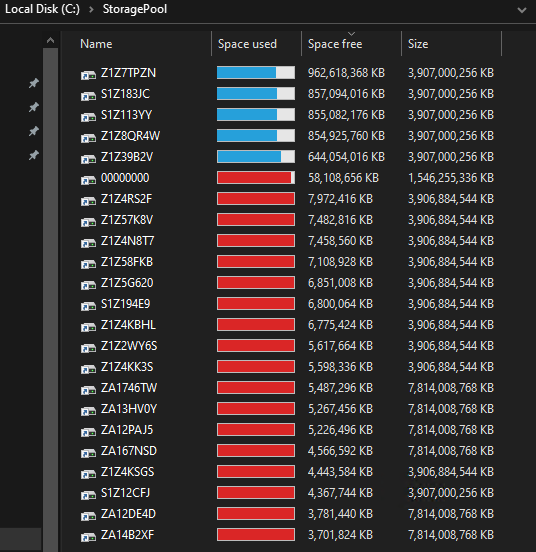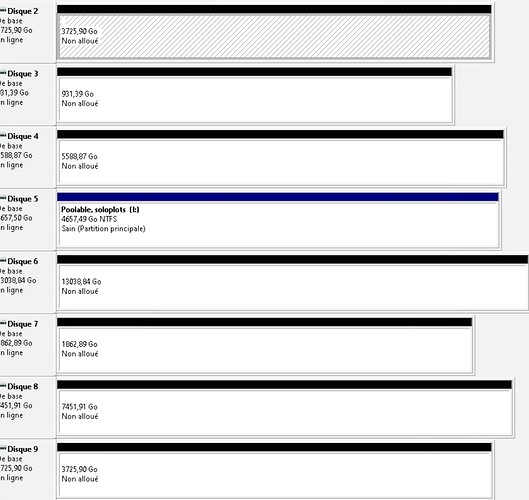That’s Steve, everybody. Give him a big hand. Thanks for stopping by, Steve! I’ll let the audience read both of our work and make their own decision.
Here’s an update after filling the “00000000” storage space drive as much as I could:
Notice all of the drives now have no more than ~8gb available! The one with the least space available still has almost 4gb of free space, so we are well within the “safe zone” I think.
In the meantime, I’m busily copying the last of that free space on to 128mb USB sticks and I’m going to send them all to lonely Steve as a gift.
“and I’m going to send them all to lonely Steve as a gift.”
Ah that’s so nice. You are not such a bad guy after all.
But your advice is still bad…
TBH you are growing on me a bit as well. Let’s not swap USB drives just yet, but you know what? Maybe.
Don’t say it… Yet…
Before you wanna go that far, take me to dinner first 
FYI you want to leave at least 1 full plot worth of free space on the drive so that windows can do disk optimization tasks and such. If you don’t have any space left for windows to move the plot files around it won’t be able to do any effective disk maintenance tasks.
I did actually run Optimize before I did this, just cause I’m that kind of guy lol. But once the disk is full and will never change, there is no reason to leave any free space for optimization since there will be nothing changing and therefore nothing to optimize.
I’ve also heard that you should leave free space for chkdsk to be able to “fix” a file. This certainly may be true but I haven’t run into this particular need yet. Again, we don’t care about losing data or at least not as much as we do with “normal” data. I already have a risk that the drive will die and I will lose all data on it but unlike every other data use-case on earth, I don’t care because I can relatively quickly replot that data. The benefit of using that extra space to farm 14 more plots every second of every day until a drive dies vastly outweighs the risks!
I don’t see any point in having a big argument over this… I think it’s clever! I never would have thought of creating a bunch of little disks from the extra space on each drive.
I would not consider this bad advice, the only real criticism is that it’s a micro-optimization. A fair bit of extra work to extract out a few extra plots. It’s also difficult to explain, I’m not sure I would recognize what this is if I saw it on a live machine.
That’s for sure! After about the twelfth drive I started thinking “I bet I can do this with Powershell.”
I’d still argue that it is “worth it” in the same way that it is “worth it” to not waste a whole drive on parity in RAID 5 setups. Getting an extra half a plot per drive would theoretically add up over the years.
But yeah, in a larger farm I’d definitely write a Powershell script next time. My clicker is tired lol.
I tried it… I have 8 Disks already plotted… I think, it has just refomated “All My Disks”, everything. “Oh What Have I Done!!!”
OH NO! When you created the Storage Space and it gave you a list of disks to choose, did you just choose to add the new VHDs that you created or did you also add your other drives as well? If you added ALL your drives, then Storage Spaces is going to wipe them and use them for the storage pool!
I chose (except the 2 NVMes) all the disks connected with a bit of free space each.
Now EVERYTHING is formated.
Oooof. I’m really sorry I didn’t make that more clear in my instructions above. I’m going to add a bigger warning to be careful about the drives you select!!
A full month’s hard work is erased with a simple click of a button.
Before you do anything else, try a recovery utility or two. Start with Microsoft’s Windows File Recovery on the MS Store - I would think that is the best chance. Get Windows File Recovery - Microsoft Store
Last week, I had to recovery 5 plots, the recovery took 24 hours for just 5 plots. Well, you get the picture.
@codinghorror Given how easy it is to accidentally delete your plots using the Storage Spaces interface, do you think this thread warrants a big ol’ warning at the top to the effect of “Advanced use only - follow instructions exactly or risk data loss”? I saw that you added a warning at the top in another thread and thought it might be useful here too. I feel really bad about @ChiaMiner and want to make sure the instructions are clear!!
I forgive you, @enderTown ,
- I have no choice. Accept or die crying, lol
- It’s my fault too, I’m always looking for useful tips and features to try out. I live and learn, I guess.
Thanks for sharing this, it’s awesome. I tried doing exactly this with storage spaces, but i couldn’t chose just the free space so I gave up. Now with your solution, it works!
I was refered to your post via my own enquiry to achieve the same kind of result in a different way - and without raid. I would love to be able to automate your process in powershell.
Do you know if there’s a way to achieve the same result in linux with LVM?