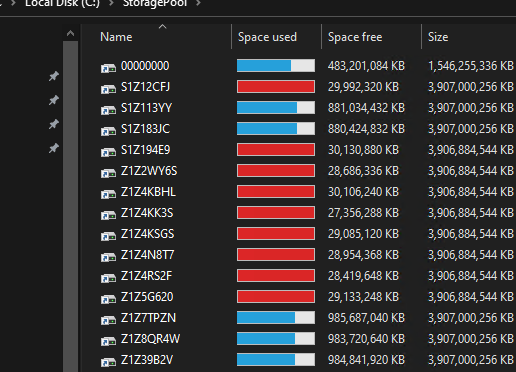No matter the size of drive, you probably have anywhere from 1-99GB of free space on any drive after filling it with plots. Ever wish you could fill that extra space with more plots? Now you can! (on Windows 10 at least)
The trick is to fill the last bit of space on each drive with a Virtual Hard Disk and then merge all of these little VHDs into one big Windows Storage Space. Virtual Hard Disks are normally used for Virtual Machines, but you may not know that you can use Disk Manager in Windows 10 to create new VHD files anywhere you like!
Go into Disk Manager and click Action then Create VHD:
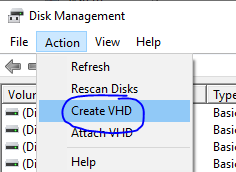
Choose the path to your drive, the size of the free space (I like to leave maybe 1GB free just to be safe) and choose the newer VHDX format and Dynamically expanding size:
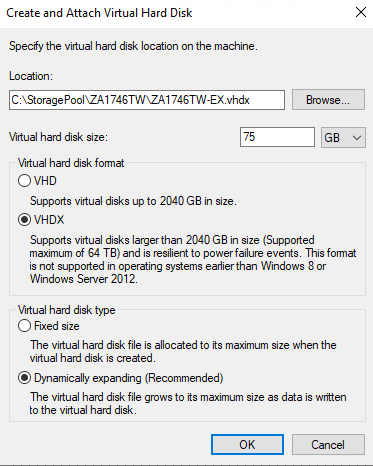
Make sure to “Initialize” the new disk in Disk Manager.
Now open Windows Storage Spaces by typing “Manage Storage Spaces” in the Start bar. Click “Create a new pool and storage space.” Select the “drives” you just created and choose “Simple” resiliency. Use all the space available. BE SURE TO ONLY CHOOSE THE NEW VHD DRIVES YOU CREATED, NOT YOUR EXISTING DRIVES.
This should create a new mapped virtual drive that is all of those little virtual drives smashed together! You can even use Disk Management to map that new drive to a new folder, just like your other drives. I name my folders after the drive’s serial number, so in this case I name this special folder “00000000” so that it floats to the top of the folder list.
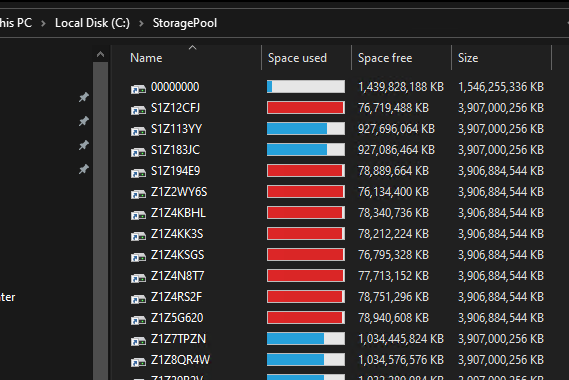
You can also add more VHD’s and then add them to this storage space and then expand the storage space, all from this interface.
Using this method I was able to reclaim about 1.4TB of drive space that was just sitting there. That’s 14 plots! ![]()
Bonus: this virtual-virtual drive works great with my PowerAutomate setup: Using Windows Power Automate Desktop to move plots - Chia Plotting - Chia Forum