I know a lot of people use Windows Task Scheduler to start up Chia via command line when Windows starts. Something you may not know (I certainly didn’t) is that Task Scheduler will set the Priority of the process to “BelowNormal” by default - Microsoft assumes you are starting a background process, so BelowNormal might normally make sense.
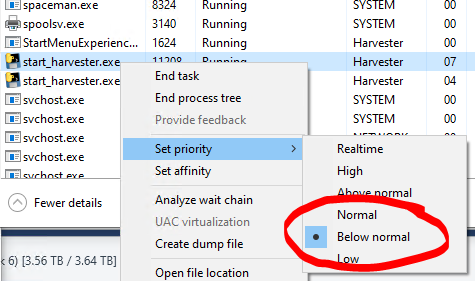
However, for harvester machines that are running other applications, this might not be good! Ideally, you want your harvester running in at least Normal priority so that it competes for resources like all other programs. BelowNormal might make your harvester miss challenges if the CPU is busy with other processes!
Unfortunately there isn’t a way to set Priority in the Task Scheduler interface, but you can manually set it by exporting the file.
-
In Task Scheduler, choose your Task and Export it.
-
Edit the exported XML file.
-
Find the Priority setting in Settings and change it from 7 (BelowNormal) to 5 (Normal).
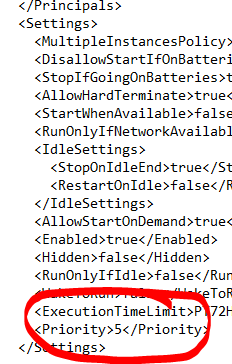
-
Delete your original task in Task Scheduler.
-
Import the modified XML file.
Now your processes will start with Normal priority again! To check this, go to Task Manager, right click the start_harvester.exe process and choose Details. Then right click again and choose Priority as in the first screenshot. It should be set to “Normal” now.
Hope this helps - dunno if this is causing missed challenges or not, but it doesn’t hurt to check!